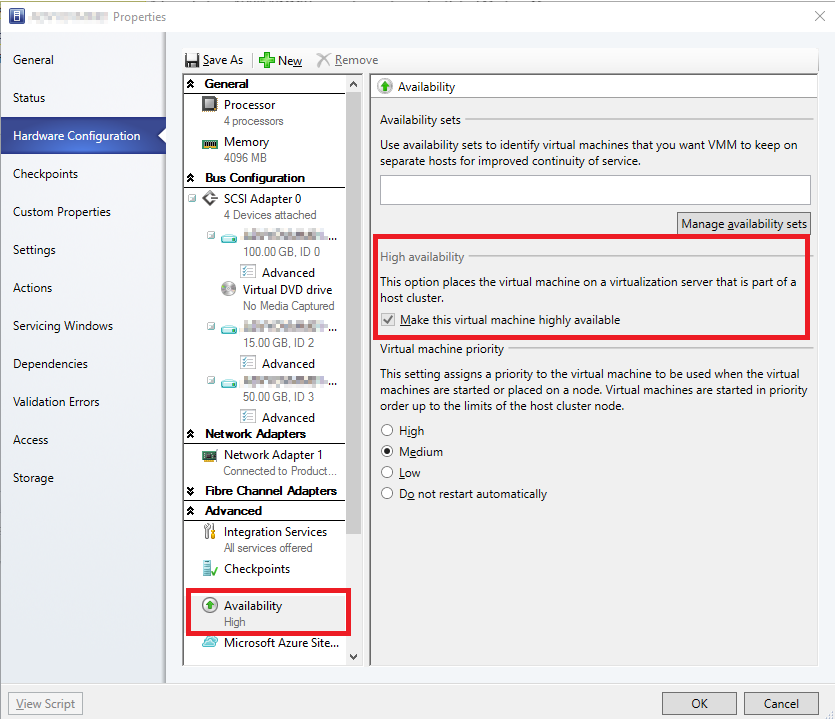If you added a the SCVMM server role to a VM on an existing Hyper-V cluster, then you will have been given the option to make the SCVMM server highly available as one of the options during the install. However, if you created the Hyper-V cluster after the initial install of the SCVMM server role, then you will need to follow this simple workaround instead.
- Ensure that the storage for your SCVMM server is in a clustered location ie C:\ClusterStorage….
- On one the Hyper-V hosts open ‘Failover Cluster Manager’
- Right click ‘roles’ and choose ‘configure role’
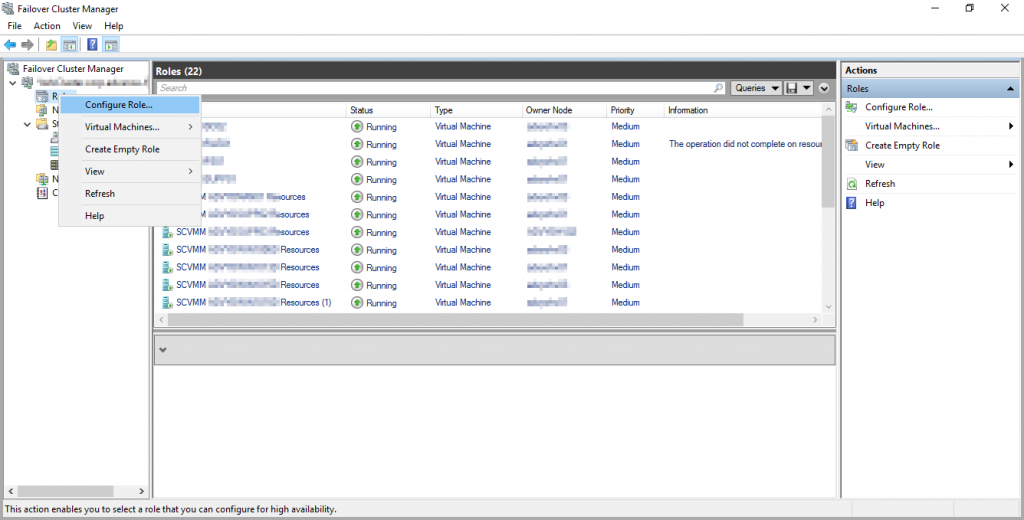
- Click ‘next’ on ‘Before you Begin’, and choose ‘Virtual Machine’ for the role.
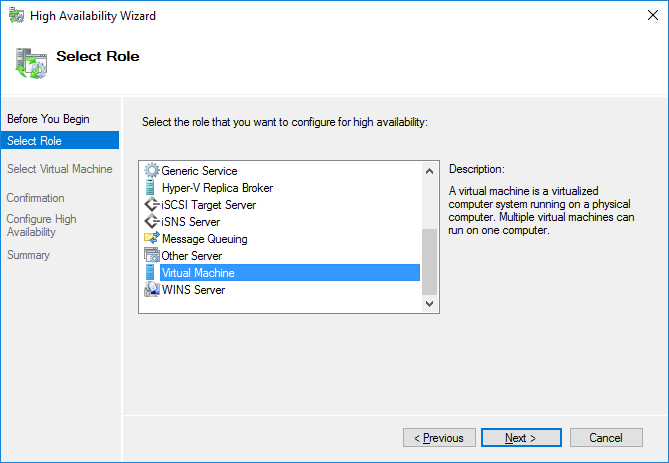
- Select the Virtual Machine you wish to configure
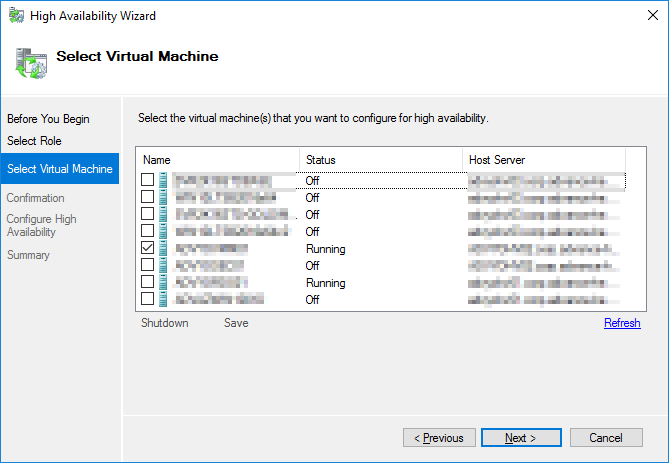
- Allow the wizard to configure the VM, then you’re done!
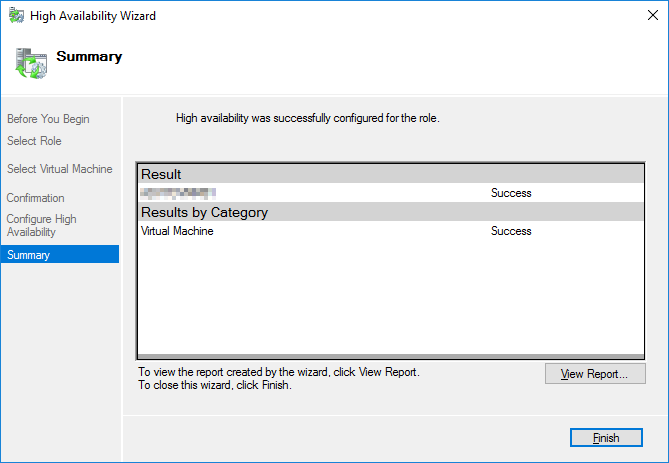
- Finally I migrated the VM which forced SCVMM to update the resource data associated with the VM and as you can see it is now highly available.